VS Code snippets are powerful tools that can significantly boost your coding productivity. They allow you to create shortcuts for frequently used code blocks, saving you time and reducing errors. This article explores the ins and outs of creating and using VS Code snippets, from understanding their core functionalities to mastering advanced techniques. Let’s dive in and discover how to Create Vs Code Snippet effectively.
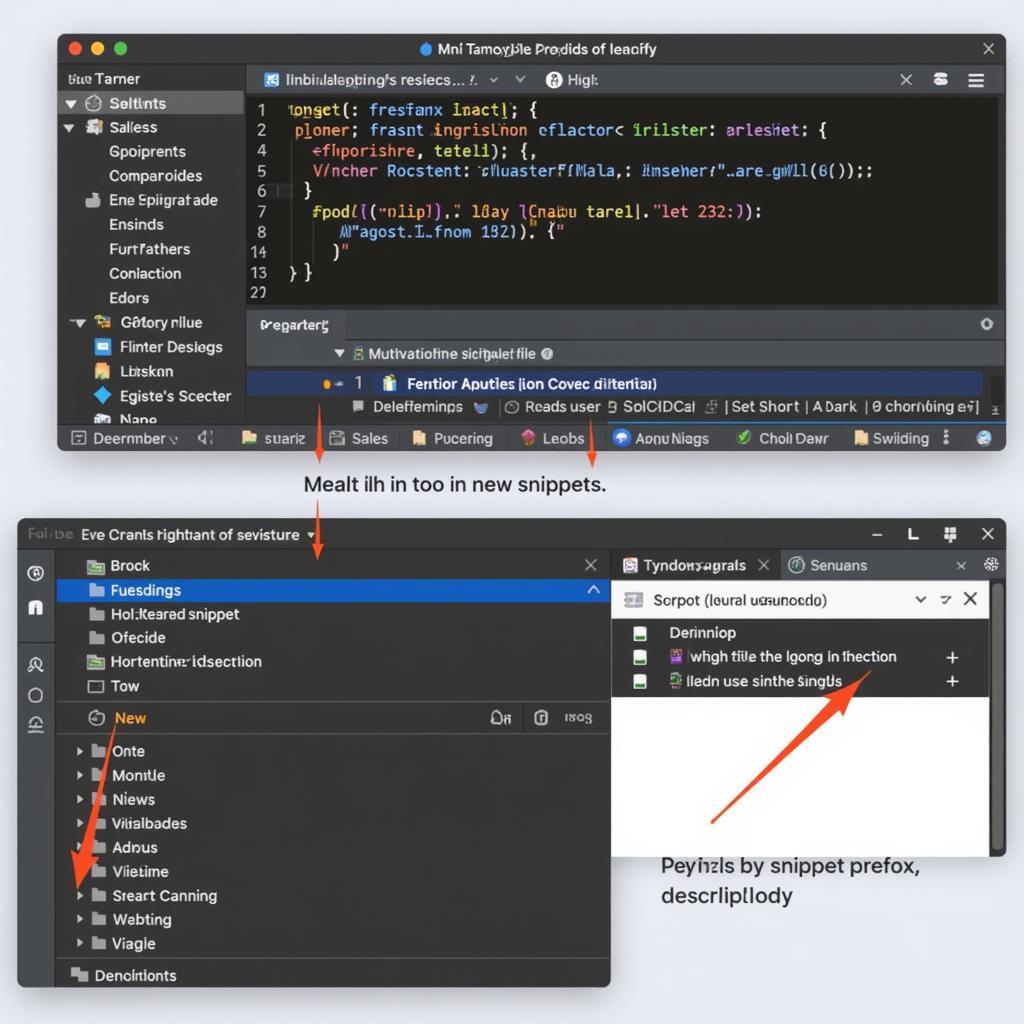 Tạo snippet trong VS Code
Tạo snippet trong VS Code
Why Use VS Code Snippets?
Snippets are invaluable for any developer, regardless of their skill level. They can streamline your workflow by automating repetitive tasks, ensuring code consistency, and reducing the likelihood of typos. Imagine writing a complex for loop multiple times a day. With a snippet, you can reduce that effort to a few keystrokes. They are especially useful for common code structures, boilerplate code, and complex syntax that’s difficult to remember. Have you ever wished for a quick way to insert a [node js plugin for vs code](https://truyenthongbongda.com/node-js-plugin-for-vs code/)? Snippets are the answer.
Creating Your First VS Code Snippet
Creating a snippet is surprisingly simple. Navigate to File > Preferences > User Snippets (or Code > Preferences > User Snippets on macOS). You’ll be presented with a list of languages. Select the language you want to create a snippet for (e.g., JavaScript, Python, HTML). This opens a JSON file where you can define your snippets.
Structure of a VS Code Snippet
Each snippet is defined as a JSON object with the following key-value pairs:
"prefix": The shortcut you’ll type to trigger the snippet."body": The code that will be inserted. This can be a single line or multiple lines."description": A brief explanation of what the snippet does.
Here’s a simple example for a JavaScript for loop snippet:
{
"For Loop": {
"prefix": "for",
"body": [
"for (let i = 0; i < ${1:length}; i++) {",
"t$2",
"}"
],
"description": "For Loop"
}
}In this example, typing for and pressing Tab will insert the for loop structure. ${1:length} and $2 are placeholders. ${1:length} is the first tab stop with a default value of “length.” $2 is the second tab stop. This lets you quickly fill in the necessary details.
Advanced Snippet Techniques
VS Code snippets offer more than just simple text replacement. They provide features like placeholders, variables, and transformations to create dynamic and highly customizable snippets. You can even create snippets for specific projects by selecting the appropriate scope in the snippet settings. Consider using a vs template to start quickly.
Placeholders and Variables
Placeholders, denoted by ${} allow you to define default values and tab stops. Variables, such as $TM_FILENAME, insert dynamic content like the current filename. These are incredibly useful for generating boilerplate code with context-specific information. What are the top vs code extensions?
Transformations
Transformations allow you to modify placeholder values before insertion. For instance, you could transform a placeholder to uppercase or lowercase using regular expressions.
Conclusion: Create VS Code Snippet Like a Pro
Creating vs code snippet is a straightforward process that can drastically improve your coding workflow. By leveraging the power of placeholders, variables, and transformations, you can create dynamic and highly efficient snippets tailored to your specific needs. Start building your own library of snippets today and experience the power of automated coding. Remember, understanding how to create vs code snippet effectively is key to maximizing your productivity.
FAQ
- How do I access the VS Code snippet settings?
- Can I create snippets for specific file types?
- What are the different variable options available in snippets?
- How do I use transformations in snippets?
- Where can I find more examples of VS Code snippets?
- Can I share my snippets with others?
- How do I manage a large collection of snippets?
Common Scenarios Using create vs code snippet
- Creating snippets for React components.
- Generating HTML boilerplate with custom meta tags.
- Automating common Python coding patterns.
- Setting up default values for function parameters.
Further Exploration
Explore topics like [errorlevel vs errorlevel](https://truyenthongbongda.com/errorlevel-vs-errorlevel/) for a deeper understanding.
Contact Us
For support, contact us at Phone Number: 02838172459, Email: truyenthongbongda@gmail.com or visit our office at 596 Đ. Hậu Giang, P.12, Quận 6, Hồ Chí Minh 70000, Việt Nam. We have a 24/7 customer service team.