Ready to defend your lawn from hordes of hilarious, brain-hungry zombies? Plants vs. Zombies 2 brings the classic tower defense action to your PC, offering endless hours of fun and strategic gameplay. This guide will walk you through everything you need to know about downloading, installing, and conquering the undead world of Plants vs. Zombies 2 on your computer.
Why Choose Plants vs. Zombies 2 on PC?
Playing Plants vs. Zombies 2 on your PC offers some distinct advantages over mobile devices:
- Larger Screen, Bigger Battles: Experience the action on a larger screen, making it easier to strategize and enjoy the vibrant graphics.
- Precise Controls: Command your plant defenses with the accuracy and ease of a mouse and keyboard.
- No Battery Drain: Game for hours on end without worrying about draining your phone’s battery.
How to Download Plants vs. Zombies 2 for PC
While Plants vs. Zombies 2 doesn’t have an official PC release, you can still enjoy it on your computer using an Android emulator. An emulator essentially creates a virtual Android environment on your PC, allowing you to run Android apps and games seamlessly. Here’s a breakdown of the process:
- Choose an Emulator: Popular options include Bluestacks, NoxPlayer, and LDPlayer. Research and select the one that best suits your PC specs and preferences.
- Download and Install: Download the emulator’s installation file from their official website. Run the file and follow the on-screen instructions to install it on your PC.
- Set Up Your Account: Once installed, launch the emulator. You’ll need to sign in with your Google account or create a new one to access the Google Play Store.
- Find Plants vs. Zombies 2: In the Play Store search bar, type “Plants vs. Zombies 2” and hit enter.
- Download and Install the Game: Click on the game from the search results and hit the “Install” button. The game will download and install within the emulator environment.
Tips for Conquering Plants vs. Zombies 2 on PC
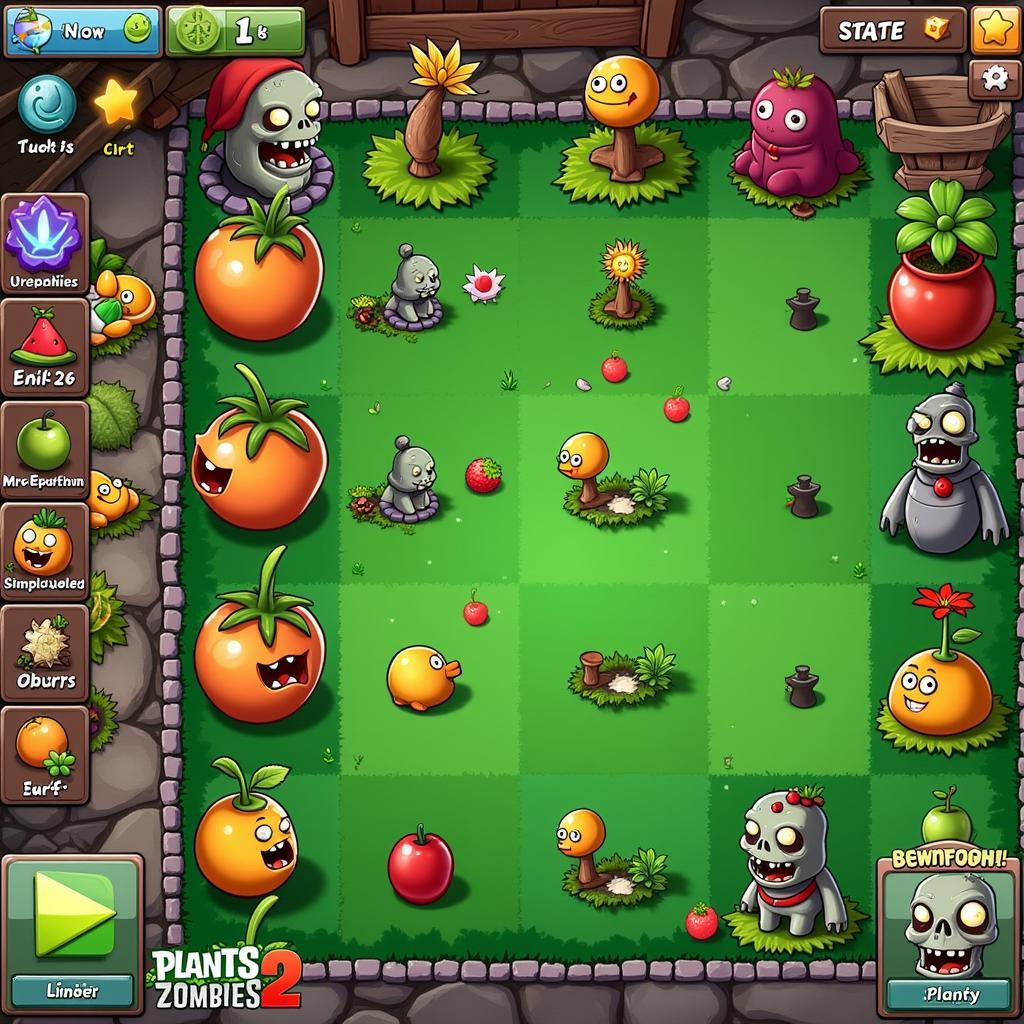 Playing Plants vs. Zombies 2 on PC
Playing Plants vs. Zombies 2 on PC
- Master the Controls: Familiarize yourself with the keyboard shortcuts for planting, selecting plants, and using power-ups.
- Strategic Planting is Key: Plan your defenses carefully, taking into account the different zombie types and their strengths and weaknesses.
- Upgrade Your Plants: As you progress, earn coins to upgrade your plants, making them more powerful and effective against tougher zombies.
- Complete Quests and Challenges: Engage in daily quests and special challenges to earn rewards and unlock new plants and abilities.
- Join the Community: Connect with other players online, share strategies, and participate in events.
Is Downloading Plants vs. Zombies 2 Safe?
Downloading Plants vs. Zombies 2 from the official Google Play Store through a reputable emulator is safe. Always download emulators and apps from trusted sources to minimize the risk of malware or viruses.
Download Plants vs. Zombies 2 PC Windows 7
If you’re looking to relive the nostalgia and enjoy Plants vs. Zombies 2 on your Windows 7 PC, the process is very similar. Choose a compatible emulator that supports Windows 7, follow the download and installation instructions, and get ready to defend your lawn!
Plants vs. Zombies 2: A Timeless Classic on Your PC
Plants vs. Zombies 2 takes the charm and addictive gameplay of the original and amplifies it with new plants, zombies, levels, and challenges. Downloading it on your PC enhances the experience, offering a more immersive and enjoyable way to play. So, gather your plant army, strategize your defenses, and get ready to face the zombie horde head-on!
FAQ
1. Can I play Plants vs. Zombies 2 offline on PC?
Yes, you can play offline after the initial download and installation are complete.
2. Do I need a powerful PC to run Plants vs. Zombies 2?
The game’s system requirements are relatively low, so most modern PCs should be able to run it smoothly.
3. Are there in-app purchases in the game?
Yes, Plants vs. Zombies 2 offers optional in-app purchases for coins and other in-game items, but they are not necessary to enjoy the game.
4. Can I transfer my game progress from mobile to PC?
Download Plants vs. Zombies 2 PC Free Full Version and sign in with the same account you use on your mobile device to sync your progress.
5. Is Plants vs. Zombies 2 suitable for kids?
Yes, the game is rated E for Everyone, making it suitable for players of all ages.
Plants vs. Zombies 2 Windows provides endless hours of fun and challenging gameplay for strategy enthusiasts of all ages. With its quirky humor, engaging gameplay, and vibrant visuals, it’s no wonder that Plants vs. Zombies 2 remains a fan favorite.
Hack Plants vs Zombie 2 is something we don’t recommend. It might compromise your gaming experience and could even pose security risks to your device.
Ready to Experience Backyard Warfare on a Larger Scale?
Download Plants vs. Zombies 2 for PC today and immerse yourself in the exciting world of plant-powered defense against the relentless zombie invasion.
Plants vs. Zombies: Battle for Neighborville Download PC Free if you’re looking for another thrilling installment in the Plants vs. Zombies universe.
For further assistance or inquiries, our dedicated customer support team is available 24/7. Reach us at Phone Number: 02838172459, Email: [email protected] or visit our office at 596 Đ. Hậu Giang, P.12, Quận 6, Hồ Chí Minh 70000, Việt Nam.